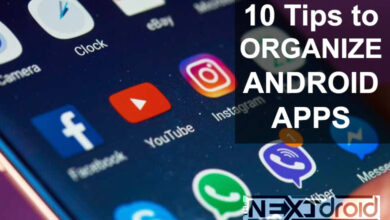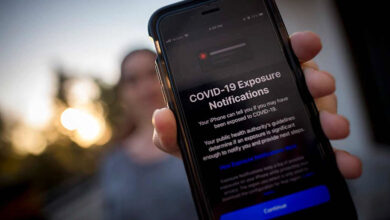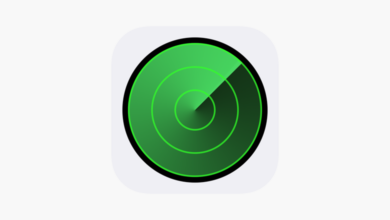When it comes to wireless earbuds, Apple AirPods and AirPods Pro have earned a well-deserved reputation for their sleek design, superb sound quality, and ease of use. For a long time, these desirable gadgets were exclusive to the Apple ecosystem, but not anymore. In this article, we will discuss how to pair your Apple AirPods or AirPods Pro with an Android device so that you can enjoy the best of both worlds.
Table of Contents
Unveiling the Myth: AirPods and AirPods Pro Compatibility with Android
Contrary to popular belief, Apple AirPods and AirPods Pro are not limited to iPhones, iPads, and Macs. In fact, they are Bluetooth-enabled devices that can be paired with any compatible Bluetooth device, including Android smartphones and tablets. Although you may not be able to access certain features such as Siri and automatic ear detection, you can still enjoy the superior sound quality and ease of use that AirPods and AirPods Pro have to offer.
Step-by-Step Guide to Pairing AirPods and AirPods Pro with Android Devices
Now that we’ve established the compatibility of AirPods and AirPods Pro with Android devices, let’s dive into the step-by-step process of pairing them.
Step 1: Prepare Your AirPods or AirPods Pro for Pairing
Before you can connect your AirPods or AirPods Pro to an Android device, you need to make sure they are in pairing mode. To do this:
- Open the lid of the AirPods or AirPods Pro charging case without removing the earbuds.
- Locate the small button on the back of the charging case, near the bottom.
- Press and hold the button for a few seconds until the LED light on the front of the case starts blinking white. This indicates that your AirPods or AirPods Pro are in pairing mode and ready to connect to your Android device.
Step 2: Enable Bluetooth on Your Android Device
Before attempting to pair your AirPods or AirPods Pro, make sure your Android device’s Bluetooth is turned on. To do this:
- Swipe down from the top of your Android device’s screen to access the notification panel.
- Locate the Bluetooth icon and tap it to enable Bluetooth. If you don’t see the icon, you may need to expand the quick settings menu by swiping down again or tapping the expand icon.
- Alternatively, you can go to Settings > Connections > Bluetooth, and toggle the switch to enable Bluetooth.
Step 3: Pair Your AirPods or AirPods Pro with Your Android Device
Now that your AirPods or AirPods Pro are in pairing mode and your Android device’s Bluetooth is enabled, it’s time to connect them. Follow these steps:
- Open the Settings app on your Android device and navigate to Connections > Bluetooth.
- Your Android device will start scanning for available Bluetooth devices. Once the AirPods or AirPods Pro appear in the list of available devices, tap on their name to initiate the pairing process.
- A prompt may appear asking you to confirm the pairing. Tap “Pair” or “OK” to complete the process.
- Your AirPods or AirPods Pro are now connected to your Android device, and you can start enjoying your favorite music, podcasts, or videos with the exceptional sound quality that these earbuds provide.
Pro Tip: If you’re having trouble pairing your AirPods or AirPods Pro with your Android device, try resetting them by pressing and holding the button on the back of the charging case for about 15 seconds until the LED light flashes amber and white. Then, place the AirPods or AirPods Pro back in the case and follow the pairing steps again.
Using AirPods and AirPods Pro with Android: What to Expect
While using AirPods or AirPods Pro with an Android device, you might notice some differences compared to using them with an Apple device. Here are a few things to keep in mind:
- Limited functionality: As mentioned earlier, certain AirPods and AirPods Pro features like Siri, automatic ear detection, and seamless switching between Apple devices will not be available when using them with an Android device. However, basic functions such as playing music, answering calls, and pausing playback will still work.
- Battery life indicator: Android devices may not display the AirPods’ or AirPods Pro’s battery life by default. To check the battery status, you can download third-party apps like AirBattery or Assistant Trigger from the Google Play Store. These apps can provide battery life information for both the earbuds and the charging case.
- Customizable controls: While using AirPods with an iPhone allows you to customize the double-tap controls, this feature is not available on Android devices. However, you can still double-tap an AirPod to play or pause music, or answer and end phone calls. For AirPods Pro, you can press and hold the force sensor to switch between noise cancellation and transparency modes.
- Audio quality: Although some users have reported a slight drop in audio quality when using AirPods or AirPods Pro with Android devices, most users should still enjoy the crisp and clear sound that these earbuds are known for.
- Firmware updates: To update the firmware of your AirPods or AirPods Pro, you will need access to an Apple device, as firmware updates are not available through Android devices.
Tips for Optimizing Your AirPods or AirPods Pro Experience on Android
To ensure the best possible experience while using AirPods or AirPods Pro with your Android device, consider these tips:
- Use third-party apps: As mentioned earlier, apps like AirBattery and Assistant Trigger can provide useful information about your AirPods or AirPods Pro, including battery life and connection status.
- Optimize audio settings: To enhance your listening experience, you can adjust your Android device’s audio settings. Go to Settings > Sound > Advanced, and tweak the audio settings, such as equalizer and volume levels, to your preference.
- Keep your AirPods or AirPods Pro clean: Regularly cleaning your earbuds can help maintain their sound quality and longevity. Use a soft, dry cloth to gently wipe the earbuds and the charging case. Avoid using liquids or abrasive materials that could damage the delicate components.
Conclusion
Pairing Apple AirPods or AirPods Pro with an Android device is a straightforward process, allowing you to enjoy the exceptional audio quality and convenience of these popular wireless earbuds even if you don’t own an Apple device. While some features may be limited or unavailable, the overall experience should still be satisfying for most users.
Now that you know how to pair your AirPods or AirPods Pro with an Android device, it’s time to put on your favorite playlist, podcast, or video and immerse yourself in the world of high-quality audio. Happy listening!