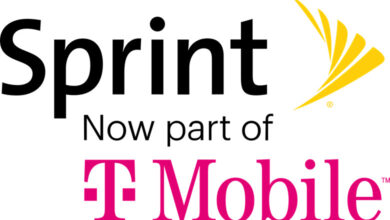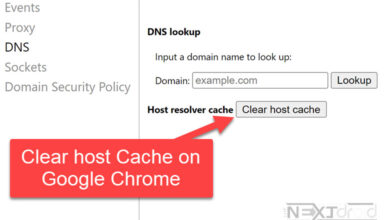How to Create an AT&T Premier Account: Sign In or Login Guide
A Comprehensive Guide to Accessing Your AT&T Premier Account through Website and App
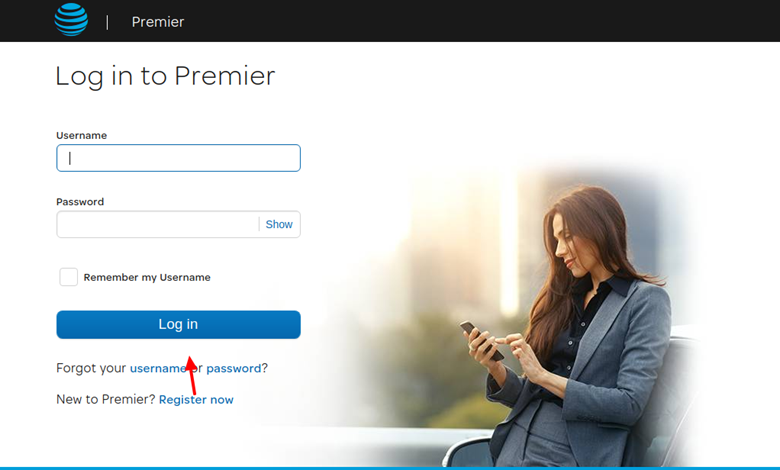
AT&T is one of the leading telecommunications companies in the United States, offering a wide array of services, including wireless plans, internet, and TV. As an AT&T customer, you can manage your account and services through the AT&T Premier platform. In a previous article, we covered the process for signing in or logging in to a standard AT&T account. In this guide, we will focus specifically on creating, signing in, or logging in to your AT&T Premier account, designed for managing your business’s wireless services. Additionally, we will provide troubleshooting tips and frequently asked questions to help you get the most out of your account. Let’s get started!
Table of Contents
Creating an AT&T Premier Account
Before you can sign in or login to your AT&T Premier account, you must first create an account. Follow these simple steps to set up your account:
Website Method:
- Visit the AT&T Premier website at premier.wireless.att.com.
- Click “Register” at the top-right corner of the page.
- Provide the required information, including your wireless number, billing ZIP code, and email address.
- Set a password, agree to the terms and conditions, and click “Submit.”
- You will receive a confirmation email with an activation link. Click the link to activate your account.
App Method:
- Download the myAT&T app from the App Store (iOS) or Google Play Store (Android).
- Open the app and tap “Get Started.”
- Enter your wireless number and billing ZIP code, then tap “Next.”
- Follow the prompts to provide your email address, set a password, and agree to the terms and conditions.
- Tap “Create Account.” You will receive a confirmation email with an activation link. Click the link to activate your account.
AT&T Premier Account Sign In or Login
Now that you’ve created your account, it’s time to sign in or login to access your AT&T Premier account features.
Website Method:
- Visit the AT&T Premier website at premier.wireless.att.com.
- Enter your email address and password in the “Sign In” section.
- Click “Sign In.”
App Method:
- Open the myAT&T app on your mobile device.
- Enter your email address and password, then tap “Sign In.”
Troubleshooting Common Issues
If you’re having difficulty accessing your AT&T Premier account, try the following solutions:
Forgotten Password:
- Visit the AT&T Premier website or open the myAT&T app.
- Click or tap “Forgot Password.”
- Provide your email address, and you will receive an email with instructions on how to reset your password.
Locked Account:
If your account has been locked due to multiple failed login attempts, wait 15 minutes before trying again. Alternatively, you can contact AT&T customer support for assistance.
Unable to Access the AT&T Premier Website or App:
- Check your internet connection to ensure you have a stable connection.
- Clear your browser cache and cookies, then try accessing the website again.
- Disable browser extensions or add-ons that may interfere with the website’s functionality.
- Update your browser or app to the latest version.
- Try accessing the website or app using a different browser or device.
Incorrect Email Address or Wireless Number:
If you are unable to sign in or login due to an incorrect email address or wireless number, follow these steps:
- Double-check your email address and wireless number to ensure you entered them correctly.
- If you recently changed your email address or wireless number, update your AT&T Premier account information accordingly.
Two-Factor Authentication Issues:
If you have enabled two-factor authentication for your AT&T Premier account and are experiencing issues, consider the following:
- Ensure that you have access to the device or email address associated with the authentication method.
- Verify that you are entering the correct authentication code.
- If you did not receive an authentication code, request a new one.
Difficulty Navigating the Website or App:
- Familiarize yourself with the AT&T Premier platform by exploring the various features and sections.
- Consult the AT&T Premier Help Center or user guides for assistance in navigating the website or app.
- Reach out to AT&T customer support for help with specific features or tasks.
Service-Related Issues:
If you experience issues with your AT&T services, such as billing or plan changes, contact AT&T customer support for assistance. They can help resolve service-related problems and provide information on how to manage your account effectively.
Frequently Asked Questions (FAQ)
Q: Can I access my personal and business accounts with a single login?
A: No, you must create separate accounts and use different email addresses for each. Your AT&T Premier account is specifically for managing your business account.
Q: Is the AT&T Premier platform available for all AT&T customers?
A: AT&T Premier is primarily designed for business customers. If you are an individual customer, you can still manage your account through the myAT&T app or by visiting the AT&T website.
Q: Can I manage multiple lines with my AT&T Premier account?
A: Yes, you can manage multiple lines associated with your business account through the AT&T Premier platform. You can view usage details, pay bills, and make changes to your plan for each line.
Q: How do I add new lines or services to my AT&T Premier account?
A: You can add new lines or services by visiting the AT&T Premier website or using the myAT&T app. Navigate to the “Add Lines” or “Add Services” section and follow the prompts to complete the process.
Q: How can I get assistance with my AT&T Premier account?
A: If you need help with your AT&T Premier account or have questions about your services, you can contact AT&T customer support. Alternatively, you can visit the AT&T Community Forums to find answers to common questions and connect with other AT&T customers.
Conclusion
Creating, signing in, or logging in to your AT&T Premier account is an easy and convenient way to manage your business’s wireless services. By following the steps outlined in this guide, you can quickly access your account through the website or app. Additionally, the troubleshooting tips and frequently asked questions provided will help you resolve common issues and answer any queries you may have about your account. Happy managing!