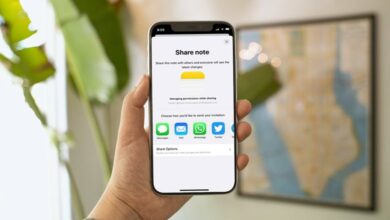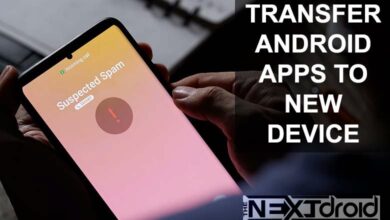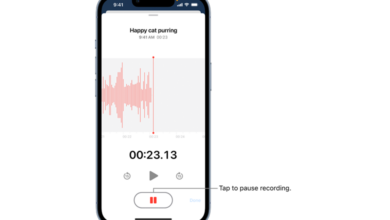Humanity has long been mesmerized by the moon’s dazzling shine, and over time, our urge to picture its beauty has only risen. Now even without the need for expensive camera equipment, getting beautiful, clear images of the moon with your Android phone is achievable. You can turn your Android handset into a powerful tool for taking breath-blowing, excellent lunar photographs with just a few tips and tactics. We’ll go over the key methods and conditions for taking pictures of the moon in this thorough guide, along with answers to frequently asked queries. In order to make the most of your Android phone’s potential and realize your lunar aspirations, this guide will be helpful whether you are an experienced photographer or a beginner eager to discover the enchantment of the moon.
Table of Contents
Astrophotography and Your Android Phone
With improvements in smartphone technology, astrophotography—the art of photographing celestial creatures like stars, planets, and the moon—has become more widely available. With the appropriate settings and a high-quality camera, your Android phone can be an effective tool in this area. The moon, in particular, is a stunning subject to capture, and it’s a perfect place to begin your astrophotography journey. As the brightest object in the night sky, the moon is a fantastic subject for astrophotographers just starting out. You can hone your astrophotography abilities while admiring the landscape created by its radiance and the black sky. You’ll be well on your way to taking great astrophotography pictures with your Android phone once you’ve mastered the strategies described in this article, such as picking the best camera app, optimizing camera settings, and using a tripod.
I. Setting Up Your Android Phone for Moon Photography
1. Choose the Right Camera App
To get going, pick a camera app for your Android phone that allows manual control of the settings. ProCam X, Open Camera, and Camera FV-5 are a few of the well-liked choices. These apps give you more control over the focus, exposure, and ISO settings, all of which are essential for taking good moon photos on your Android phone.
2. Optimize Your Camera Settings
It’s crucial to adjust your settings for moon photography once you’ve chosen a camera app with manual options. Here are some changes to take into account:
- Focus: Set your focus to infinity to ensure sharpness across the entire image.
- Exposure: Lower your exposure settings to prevent overexposure of the moon’s surface.
- ISO: Keep the ISO as low as possible (typically 100-200) to minimize image noise.
- Shutter speed: Experiment with shutter speeds between 1/125 and 1/250 to capture the best balance of detail and brightness.
- White balance: Set your white balance to daylight or manually adjust the color temperature to achieve a natural-looking image.
3. Use a Tripod or Stabilizer
To eliminate camera shake and guarantee stunning, sharp moon images, use a tripod or camera stabilizer. By doing this, you can stop even the slightest movement of your Android phone from resulting in blurry images. You can simply attach a number of transportable, affordably priced tripods to your phone.
II. Techniques for Capturing the Perfect Moon Shot
1. Choose the Right Time and Location
When it comes to taking pictures of the moon, timing is important. A clear night with less light pollution is when to go. You’ll get the greatest results if you choose an area without city lights.
2. Compose Your Image
Your moon photos can gain depth and texture by include fascinating foreground components like trees, structures, or natural landscapes. To build a fascinating composition, try out several locations and angles.
3. Utilize the Rule of Thirds
A fundamental idea in photography called the rule of thirds recommends splitting your frame into nine equal sections. It might be more visually appealing to place the moon where these lines connect.
III. Post-Processing Your Moon Pictures
After you’ve taken your moon photos, some editing can help them become even more clear and high-quality. Strong editing features are available in well-known Android programs like Adobe Lightroom and Snapseed for adjusting contrast, sharpness, and clarity.
FAQs
Q: What’s the best phase of the moon to photograph?
A full moon has the most light, but other phases can still produce breathtaking vistas. Photographing the moon during its gibbous or crescent phases can highlight intriguing features and shadows on its surface.
Q: Can I use my phone’s zoom feature to capture the moon?
A: It’s better to avoid using the digital zoom on your phone because it can greatly degrade the image quality. Instead, adjust the settings manually on your camera app to get a clean, detailed picture.
Q: What if my Android phone doesn’t have manual controls?
A: You might want to download one of the camera apps listed previously in this post if your default camera app doesn’t offer manual controls. You may use these apps to adjust your Android phone’s camera to take crystal-clear moon shots.
Q: What’s the best phase of the moon to photograph?
A: Although a full moon provides the most illumination, other phases can also produce breathtaking vistas. The shadows and intriguing details on the surface of the moon can be captured while it is in its gibbous or crescent phases.
Q: Can I use my phone’s zoom feature to capture the moon?
A: It’s advisable to avoid using your phone’s digital zoom because it can greatly degrade the quality of the images. Instead, adjust the settings manually in your camera app to get an image that is clean and detailed.
Q: What if my Android phone doesn’t have manual controls?
A: If the manual controls aren’t available in your default camera app, think about downloading one of the apps previously in this post. You may use these applications to give your Android phone the right settings for taking crystal-clear moon photos.
Q: Can I photograph the moon with my Android phone during the day?
A: You can take pictures of the moon during the daytime, but they won’t likely be as impressive as those taken at night. Make sure to change the settings on your camera appropriately, such as accelerating the shutter and reducing the ISO.
Q: How can I avoid lens flare when taking moon pictures?
A: When bright light sources, like the moon, approach the picture at an angle, lens flare might happen. Use a lens hood or alter your shooting angle to reduce lens flare.
Q: What other accessories can help improve my moon photography with an Android phone?
A: To prevent camera wobble, think about utilizing a remote shutter release or the self-timer function on your phone in addition to a tripod or stabilizer. A telephoto lens attachment for your Android phone may also be something you want to think about purchasing in order to get better-quality pictures of the moon.
Conclusion
With an Android phone, it is not only possible but also wonderfully rewarding to capture the mystic appeal of the moon in crystal-clear, high-quality images. You can turn your Android device into a potent weapon for producing beautiful lunar photographs that will leave a lasting impact by applying the advice and methods provided in this detailed guide. As you hone your moon photography skills, don’t be hesitant to experiment with various settings, compositions, and editing methods. After all, practice makes perfect. You can soon capture the cosmic majesty of the moon in all its glory, right from the palm of your hand, with persistence and an acute eye for detail.