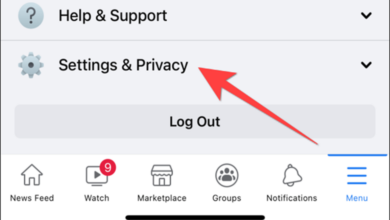How to Change Your Facebook Account Name and Username: A Comprehensive Guide
Discover the steps to modify your Facebook account name and username easily

Facebook is leading this digital revolution in social media, which has become an essential aspect of our lives. It is the most widely used social media site in the world, with more than 2.8 billion active members. Everybody may use Facebook to connect with friends, participate in communities, or market their businesses. But what if you want to alter your Facebook login or account name? You will be guided step-by-step through the procedure by this detailed tutorial, guaranteeing that you can quickly change your account information. In addition, a helpful FAQ section will be provided to address frequently asked questions and issues.
Table of Contents
1. Understanding the Difference Between Facebook Account Name and Username
It’s crucial to comprehend the distinctions between the two before we proceed with the procedure for modifying your Facebook account name and username.
Facebook Account Name: Your Facebook account name is the name that appears on your profile and is used to locate you online. When people look you up or read your profile, it is what your friends and followers see.
Facebook Username: Your username is an unique identification that is included in the URL for your Facebook profile (for example, www.facebook.com/username). It facilitates people finding and remembering your profile.
Let’s go on to the procedure for changing your account name and username now that you are aware of the distinction.
2. Changing Your Facebook Account Name
You could wish to change your Facebook account name for a number of reasons, such as getting married, rebranding, or just to fix a typo. Whatever the cause, the procedure is straightforward and accessible on both the desktop and mobile apps.
How to Change Facebook Account Name on Desktop:
- Log in to your Facebook account.
- Click on the downward arrow in the upper right corner and select “Settings & Privacy.”
- Choose “Settings.”
- In the “General” tab, click on “Edit” next to your name.
- Enter your new first name, middle name (optional), and last name.
- Click on “Review Change” and enter your password to confirm the change.
How to Change Facebook Account Name on Mobile App:
- Open the Facebook app on your mobile device and log in.
- Tap on the menu icon (three horizontal lines) in the bottom right corner.
- Scroll down and select “Settings & Privacy,” then “Settings.”
- Under “Account Settings,” tap on “Personal Information.”
- Tap on your name, then enter your new first name, middle name (optional), and last name.
- Tap “Review Change” and enter your password to confirm the change.
Remember, Facebook has specific guidelines for account names. Ensure your new name follows these rules or it may be rejected.
3. Changing Your Facebook Username
The procedure of changing your Facebook username is very simple. For both the desktop and mobile apps, adhere to these steps:
How to Change Facebook Username on Desktop:
- Log in to your Facebook account.
- Click on the downward arrow in the upper right corner and select “Settings & Privacy.”
- Choose “Settings.”
- In the “General” tab, click on “Edit” next to your username. 5. Enter your new username and click “Save Changes.”
How to Change Facebook Username on Mobile App:
-
- Open the Facebook app on your mobile device and log in.
- Tap on the menu icon (three horizontal lines) in the bottom right corner.
- Scroll down and select “Settings & Privacy,” then “Settings.”
- Under “Account Settings,” tap on “Username.”
- Enter your new username and tap “Save Changes.”
Remember that Facebook’s rules must be followed and that your new username must be unique in order to be approved.
4. Frequently Asked Questions (FAQs)
Q: How often can I change my Facebook account name or username?
A: You can change your Facebook account name every 60 days. However, there is no specific restriction on changing your username, but it’s best not to change it too frequently to avoid confusion among your friends and followers.
Q: What are the guidelines for Facebook account names and usernames?
A: Facebook account names should represent your real name and not include any symbols, numbers, unusual capitalization, or punctuation. Usernames must be unique, have a minimum of 5 characters, and only contain alphanumeric characters (A-Z, 0-9) or periods.
Q: Can I use a nickname or professional title as my Facebook account name?
A: Yes, you can use a nickname or professional title in your account name, but it must comply with Facebook’s guidelines. Make sure the nickname is a variation of your real name and not a fake or offensive name.
Q: Can I reserve a username for future use?
A: No, Facebook does not allow users to reserve usernames. Usernames are available on a first-come, first-served basis.
Conclusion
In conclusion, changing the name and username of your Facebook account is a straightforward procedure. You can quickly change the information on your account to more accurately represent your identify or personal brand by following the instructions provided in this article. When making these modifications, keep in mind your friends and followers and abide by Facebook’s rules.
One approach to personalize your online identity and make sure that friends, family, and coworkers can still find you easily is to update your Facebook username and account name. If you want to have a more engaging and enjoyable experience on Facebook as you use the network, you might want to look into other ways to optimize your profile, such as changing your cover photo, profile image, and personal information.
You can confidently surf Facebook and make any required changes to your online identity now that you know how to alter your Facebook account name and username. Whether you’ve undergone a significant life change or simply wish to correct a typo, this guide has you covered. Happy exploring!