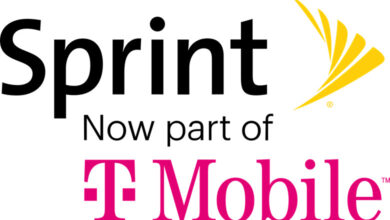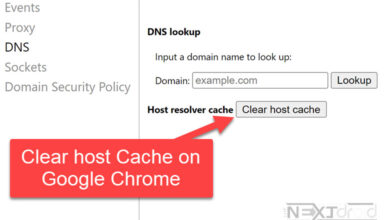How to Clear DNS Cache on Android Devices: A Step-by-Step Guide
Maximizing Your Android Device's Performance: A Comprehensive Guide to Clearing the DNS Cache
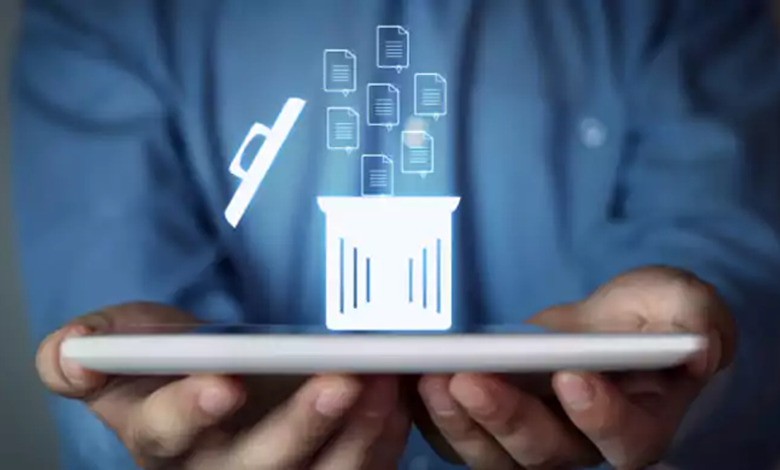
Android devices have become an indispensable part of our lives. With them, we’re able to stay connected, entertained, and productive. Like any technology, though, they require a bit of maintenance for optimal performance. One such maintenance task is clearing the DNS cache. This process can help to troubleshoot connectivity issues, enhance privacy, and even increase browsing speed. Here’s an in-depth guide on how to do just that.
“Technology is only useful when it’s accessible to everyone.” – Temple Grandin
Table of Contents
Understanding DNS Cache
The Domain Name System (DNS) plays an integral role in how we access the internet. It’s the digital equivalent of a phonebook, translating human-friendly website names into IP addresses that machines understand. Your Android device keeps a local copy of this DNS information, known as the DNS cache, to speed up website loading times.
graph TD;
A[Browser] --> B{DNS Server}
B --> C[IP Address]
C --> D[Website]
Why Clear DNS Cache on Android
Clearing the DNS cache can resolve certain internet connectivity problems, including:
- Inability to access a certain website.
- Web pages not updating properly.
- Privacy concerns, as the DNS cache reveals browsing history.
How to Clear DNS Cache on Android: Different Methods
There are multiple ways to clear the DNS cache on Android devices. We’ll look at four of them, each suitable for different user preferences and situations.
Method 1: Clear DNS Cache Using Browser Settings
One of the simplest methods to clear the DNS cache on your Android device is by using the settings of your web browser. The steps are similar across most browsers:
- Google Chrome: Tap on the three-dot menu in the top-right corner, go to ‘Settings’, ‘Privacy and Security’, and then ‘Clear Browsing Data’. Choose ‘Cookies and site data’ to clear DNS cache.
- Firefox: Go to ‘Settings’, then ‘Privacy & Security’, and then ‘Clear private data’. Ensure ‘Cookies & Active Logins’ is checked and then tap ‘Clear Data’.
Method 2: Using Android System Settings
If you want to clear the DNS cache across all apps, Android’s system settings provide a universal solution:
- Go to the ‘Settings’ app on your device.
- Tap on ‘Network & Internet’, then ‘Advanced’, followed by ‘Private DNS’.
- Temporarily turn off the Private DNS feature. This will automatically clear the DNS cache.
- After a few moments, turn the Private DNS feature back on.
Method 3: Using Third-Party Apps
Several apps offer DNS cache clearing options. This is an effective method, especially if you experience issues frequently. Some reliable apps for this task include ‘1.1.1.1: Faster & Safer Internet’ and ‘DNS Changer’. These apps have options to clear the DNS cache in their settings. However, make sure you’re downloading apps from trusted developers only to avoid security issues.
Method 4: Reset Network Settings
Resetting your network settings can also clear the DNS cache. This method will also reset your Wi-Fi networks and passwords, so use it as a last resort:
- Go to the ‘Settings’ app.
- Tap on ‘System’, then ‘Reset Options’, followed by ‘Reset Wi-Fi, mobile & Bluetooth’.
- Tap ‘Reset Settings’ and confirm.
Using an Android Terminal Emulator
More tech-savvy users might prefer this method. You’ll need a terminal emulator app, such as Termux or Terminal Emulator for Android.
- Open your terminal emulator app.
- Type
suto request superuser access. (Your device must be rooted for this.) - Enter
ndc resolver flushdefaultif, then press Enter.
This will flush the DNS cache on your Android device.
Restarting the Device
When in doubt, a device restart can help. It’s the easiest method but might not be the most efficient, especially if you’re troubleshooting a specific issue.
- Press and hold the power button on your Android device.
- From the menu that appears, select “Restart” or “Reboot.”
Your Android device will restart, clearing the DNS cache in the process.
Regular Maintenance: Clear DNS Cache Regularly
While the DNS cache is an essential part of a smooth internet browsing experience, maintaining it is crucial. Regularly clearing the cache will ensure you can access all websites without issue, and provides a secure browsing experience. The above methods provide a thorough guide to clearing the DNS cache on Android devices.
Conclusion
Clearing the DNS cache on Android devices is a simple yet effective way to resolve internet issues and maintain online privacy. With this comprehensive guide, you’ll have no trouble performing this essential task. Remember to regularly clear the cache for the best browsing experience. Happy surfing!