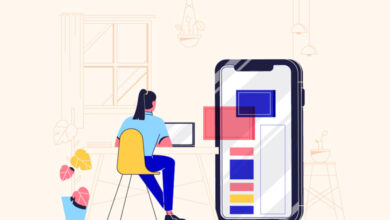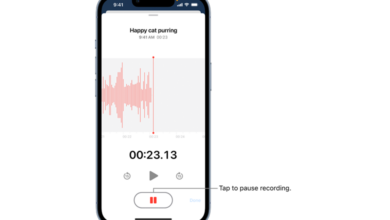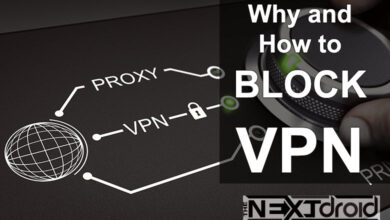QR codes have grown in popularity as a practical way to convey information and access many services in today’s fast-paced digital environment. Our daily lives have been revolutionized by QR codes, from restaurant menus to contactless purchases. If you have an Android phone, you may quickly access a multitude of data and services by scanning QR codes. In this article, we’ll look at how to use an Android phone to scan QR codes, go over some practical advice, and address frequently asked issues. Earlier, we published a guide on scanning QR codes on Android devices without needing to install any additional applications, whereas this article focus on all methods to Scan QR Codes with an Android Phone, either via App, or without App.
Table of Contents
Step 1: Check for a Built-in QR Code Scanner
The standard camera app on the majority of modern Android phones includes a built-in QR code reader. To see if this feature is available on your Android phone:
- Open the Camera app.
- Point the camera at a QR code.
- If a notification or link appears, your phone has a built-in QR code scanner.
Step 2: Download a QR Code Reader App
You can get a QR code reader app from the Google Play Store if your Android phone doesn’t already have one built in. The most popular options consist of the following:
- QR Code Reader and Scanner: Kaspersky Lab
- QR & Barcode Scanner: Gamma Play
- QR Code Reader: Scan, Create, View, and Edit: QR Code City
To ensure a secure and user-friendly experience, pick an app that has plenty of downloads and positive reviews.
Step 3: Scan QR Codes with Your Android Phone
Once you have a QR code scanner on your Android phone, follow these steps:
- Open the Camera app or QR code reader app.
- Point the camera at the QR code, ensuring it’s within the frame.
- Wait for the app to recognize the code and display a notification or link.
- Tap the notification or link to access the information or service.
Helpful Tips for Scanning QR Codes
- Ensure you have adequate lighting when scanning a QR code to improve recognition.
- Hold your phone steady to avoid blurring the image.
- Clean your camera lens to ensure a clear image.
- Keep a safe distance from the QR code – around 6 to 12 inches should suffice.
QR Codes for Android: Improving Everyday Activities
Ever come upon a product you liked but was lacking in information? That’s when QR codes’ magic comes into action. Scan the QR code with your Android phone, and there you are! You have all the details you require on the product. Ingenious methods to make life simpler include using QR codes on restaurant menus and promotional discounts.
How about those times you visited a museum and wished you had a personal tour guide? Or a gallery showing that piqued your curiosity? With QR codes, information is easily accessible. When you scan a QR code at an exhibit, you’re welcomed with interesting information or even an audio tour.
The icing on the cake is that this technology is not only clever but also kind. Scanning QR codes for items like electronic tickets or digital receipts is a simple but significant step in our joint road towards sustainability.
Future-Ready and Secure: QR Codes and Android
Together, Android technology and QR codes provide a dependable and reliable combo. Android’s compatibility with QR codes only get stronger as it develops, ensuring that you’re always prepared for what comes next.
You may wonder, but what about security. Android is dedicated to protecting your data and has Google’s support. Therefore, you may scan a QR code knowing that your privacy is protected each time you do so.
The combination of QR codes and Android succeeds in a world where simplicity and security are crucial. Making life just a little bit easier, one scan at a time, is more important than simply being technologically advanced. Here’s to exploring the world, learning new things, and moving forward one QR code at a time!
FAQs
Q: Can I scan QR codes without downloading an app?
A: Yes, the default camera app on many Android phones has a built-in QR code scanner. You’ll need to download a QR code reader app from the Google Play Store if your phone lacks this capability.
Q: Are QR code scanner apps safe to use?
A: While the majority of QR code scanner apps are secure, choose a reputable app from the Google Play Store is crucial. To determine the app’s security and reliability, check the number of downloads and user reviews.
Q: What if the QR code doesn’t scan?
A: Try adjusting the lighting, keeping your phone steady, or cleaning your camera lens if the QR code won’t scan. Consider using a different QR code reader software if the problem continues.
Q: Can I create my own QR codes?
A: Using a variety of internet tools and apps, you can make your own QR codes. QR Code Generator, QRStuff, and QR Code Monkey are a few renowned choices.
Q: How can I protect my privacy when scanning QR codes?
A: Use a reliable QR code reader app, and only scan QR codes from reliable sites, to preserve your privacy. The quantity of private information shared while scanning QR codes is limited by privacy settings in some apps. Furthermore, exercise caution when reading QR codes in public areas because nefarious actors may swap out safe codes for dangerous ones.
Conclusion
In this rapidly evolving digital environment, scanning QR codes with your Android phone is a quick and convenient method to access information and services. You can guarantee a smooth and secure experience when scanning QR codes by adhering to the instructions and advice provided in this article. To preserve your privacy and security, remember to use a reliable QR code reader program and to always proceed with caution when scanning codes from untrusted sources. A happy scan!