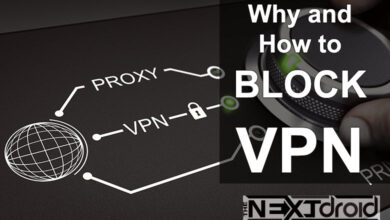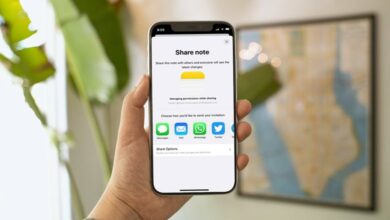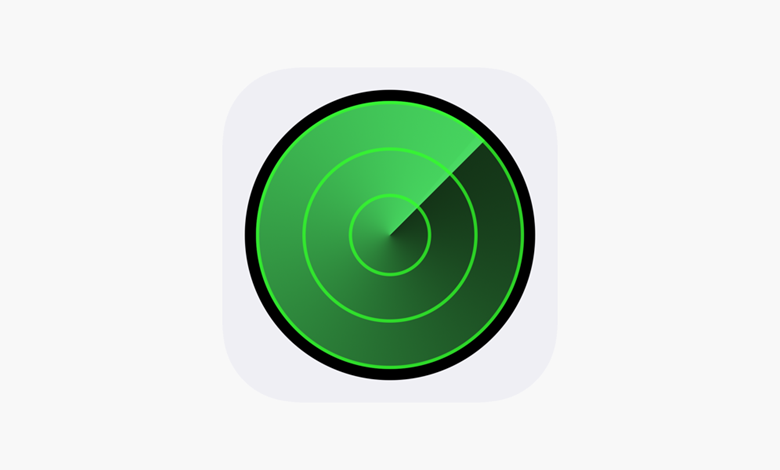
In the era of digital interconnectivity, our smartphones have become irreplaceable tools in our daily lives. They serve as our communication hub, photo album, portable office, and personal assistant all rolled into one sleek device. Given their crucial role, losing an iPhone can lead to a tremendous sense of disarray and inconvenience. But, thanks to Apple’s iCloud service, this distress can be alleviated. The iCloud Login Find My iPhone service is a beacon of hope when your device seems to have vanished.
Table of Contents
Understanding iCloud and Find My iPhone
iCloud is Apple’s cloud-based storage system that safely keeps your photos, videos, documents, and more, all synced across your Apple devices. A standout feature of iCloud is the ‘Find My iPhone’ service, designed to help you locate your lost Apple devices or safeguard your data if your device falls into the wrong hands.
By enabling Find My iPhone on your device, you activate its built-in GPS, which can then pinpoint the location of the device on a map. This feature is a lifesaver if you’ve misplaced your device, as it provides an approximate location to guide your retrieval efforts. If your device is stolen, Find My iPhone provides options to lock it, display a custom message with a contact number, or erase its data remotely to keep your information secure.
Using iCloud Login to Find Your iPhone
For this feature to work, you need to have Find My iPhone enabled on your device before it gets lost. Here’s how you can do it:
- Open ‘Settings’ on your iPhone.
- Tap on your name at the top, then tap ‘Find My.’
- Tap ‘Find My iPhone,’ then turn on ‘Find My iPhone,’ ‘Find My network,’ and ‘Send Last Location.’
Now, if your iPhone is misplaced, follow these steps:
- Visit www.icloud.com on any web browser.
- Enter your Apple ID and password to log in.
- Click on ‘Find iPhone.’
- Select the ‘All Devices’ drop-down menu at the top, then select your lost iPhone.
- You will see a map displaying your iPhone’s location.
With these simple steps, you can now choose to play a sound on your iPhone to help locate it if it’s nearby, activate ‘Lost Mode’ to lock your device, or erase your device’s data.
The Extra Mile: Advanced Features of Find My iPhone
Apart from basic location tracking, Find My iPhone offers several additional features that can aid in your device’s recovery. The ‘Play Sound’ option triggers a loud sound on your device, even if it’s in silent mode. This feature is particularly helpful when you’ve misplaced your iPhone within your home or office.
‘Lost Mode,’ another advanced feature, locks your iPhone and displays a custom message with a contact number. This can be incredibly useful if a kind-hearted stranger finds your lost device. Moreover, in the unfortunate event of your device being stolen, you can remotely erase all data from your iPhone, ensuring your personal information remains out of malicious hands.
FAQs
Q1: Can I still locate my iPhone if it’s turned off or offline?
A: With iOS 15 and later, your device can be found using the Find My network even if it is turned off or offline.
Q2: What if I didn’t enable Find My iPhone before my device was lost?
A: If Find My iPhone isn’t enabled, iCloud won’t be able to help you find your smartphone. However, you can still use iCloud to safeguard your private data.
Q3: What should I do if I can’t find my device on Find My iPhone?
A: Immediately enter ‘Lost Mode’ on your device if you can’t find it. Your smartphone will lock and begin to track its position as a result. If your device is turned on and connected to the internet, its location will appear on the map.
Q4: Can I use Find My iPhone to locate a device that isn’t mine?
A: No, Find My iPhone was created to assist you in locating your own lost gadgets. It’s associated with your unique Apple ID and isn’t meant to monitor other people’s devices.
Q5: What should I do if my lost device is turned off or offline?
A: You can still lock, remotely delete, and place your lost device in “Lost Mode” even if it’s not connected to the internet. These actions will take effect when your device is connected to the internet again. Any pending actions for the device are canceled if you remove it from your account while it is offline.
Concluding Thoughts: The Importance of iCloud’s Find My iPhone
The features of Find My iPhone go beyond merely helping you locate a misplaced smartphone. It serves as a safeguard for your private data, a beacon to help you find a lost device, and a sign of Apple’s dedication to user convenience and security.
Although the world is becoming more digital, there are still concerns involved. Losing your iPhone might make you feel anxious, helpless, and frustrated. You do, however, have a lifeline in these situations thanks to iCloud and its Find My iPhone feature. This service can assist you in locating your iPhone, whether you left it at a coffee shop or think it may have been stolen.
You can enable this option and benefit from the added peace of mind it offers with a little forethought and a few keystrokes. Therefore, take a moment now to check that Find My iPhone is turned on. This one activity could spare you a great deal of tension and concern in the future. Let iCloud serve as your reliable digital compass so that you may stay safe and secure.
The iCloud Login Find My iPhone feature is proof of Apple’s commitment to fusing technology and user-centered design. It’s a tool that gives us more assurance when navigating the digital world since we know that even if our cherished devices go missing, we can always find them.