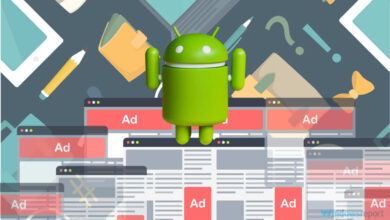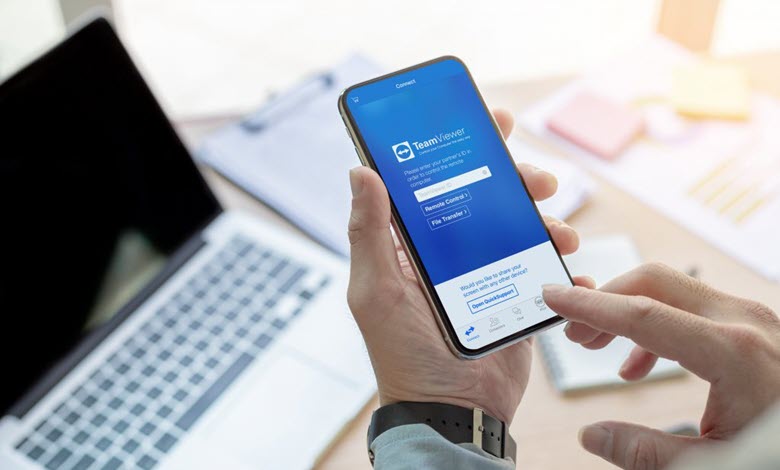
In this fast-paced world, the need for interconnectivity among various devices, especially smartphones, is crucial. One commonly faced challenge is remote access between Android and iPhone devices. This need arises from situations where physical access to a device is limited or nonexistent, yet tasks and information are required to be executed and transferred seamlessly. Addressing this demand, we offer the most comprehensive solutions to navigate your way through this process efficiently.
Table of Contents
Understanding Remote Access: Android to iPhone
Remote access refers to the operation of a computer or mobile device from a separate location. It’s a way to bridge the gap between different operating systems – Android and iOS, in this case. By achieving remote access, an iPhone user can manage and operate an Android device from their location, useful for troubleshooting, file transfers, or accessing necessary applications and information.
“Technology is just a tool. In terms of getting the kids working together and motivating them, the teacher is the most important.” – Bill Gates
The Right Tools: Essential Apps for Remote Access
There are numerous apps to assist with remote access from an iPhone to an Android device. Here, we introduce you to the most effective, user-friendly, and secure applications.
To facilitate remote access from an iPhone to an Android device, you need the right tools. Here, we discuss three tried and tested tools known for their efficacy and security.
1. AnyDesk
AnyDesk is a reputable remote desktop software that guarantees fast data transmission and latency reduction. The software focuses heavily on security, offering TLS 1.2 encryption and RSA 2048 asymmetric key exchange encryption. Regardless of the platform, Android or iOS, AnyDesk makes cross-platform operation feasible and reliable.
2. TeamViewer
TeamViewer is a comprehensive remote access and control tool known for its high performance. It supports cross-platform access and has a robust suite of features. The software stands out with its capability to handle multiple remote sessions at the same time. TeamViewer also incorporates end-to-end encryption, ensuring the privacy of your Android device during remote access.
3. Chrome Remote Desktop
Chrome Remote Desktop is a free web-based application by Google that allows you to access your Android device remotely from your iPhone. The application focuses on simplicity, providing a user-friendly interface that is easy to navigate. Since it’s a browser-based tool, there’s no need for hefty software installations.
Accessing Android from iPhone: A Detailed Walkthrough for Each App
Let’s look at a step-by-step guide for each of the three tools mentioned:
Accessing Android from iPhone using AnyDesk
To provide a practical understanding, here is a detailed walkthrough of remote access setup using AnyDesk:
Step 1: Install AnyDesk on both your iPhone and Android device. The app is available on the App Store and Google Play Store.
Step 2: Open AnyDesk on your Android device, note down the AnyDesk address provided.
Step 3: Open AnyDesk on your iPhone, input the AnyDesk address noted in the previous step, and click on ‘Remote Control’.
Step 4: Accept the remote control prompt on your Android device.
Voila! You now have control of your Android device through your iPhone.
Accessing Android from iPhone using Chrome Remote Desktop
Step 1: Install TeamViewer from the App Store on your iPhone and the Google Play Store on your Android device.
Step 2: Open TeamViewer on your Android device and note down the unique ID displayed.
Step 3: Open TeamViewer on your iPhone, enter the unique ID of the Android device, and click ‘Connect’.
Step 4: On your Android device, accept the incoming connection prompt.
Accessing Android from iPhone using TeamViewer
Step 1: Download the Chrome Remote Desktop app on your Android device from the Google Play Store.
Step 2: Install the Chrome Remote Desktop extension on the Google Chrome browser on your iPhone.
Step 3: Follow the setup instructions on your Android device to generate a unique code.
Step 4: Enter this unique code in the Chrome Remote Desktop extension on your iPhone to establish the connection.
Cementing Security: Safe Remote Access Practices
While we strive to provide secure applications, adhering to secure practices when engaging in remote access is vital. Always ensure you keep your apps up to date, only allow remote access to trusted individuals, and make sure to disconnect after the session to avoid any unauthorized access.

It is also important to use strong passwords and two-factor authentication when accessing remote applications. Avoid using public Wi-Fi networks, as they can be easily compromised, and always use a VPN when accessing sensitive information. Additionally, be wary of any unexpected emails or messages requesting remote access, as they could be phishing attempts to gain unauthorized access to your device. For instance, if you receive an email from an unfamiliar sender asking for remote access to your device, be sure to verify the request with the sender before granting any access. By following these best practices, you can keep your remote access secure and protect your sensitive information from cyber threats.
Conclusion
In a world increasingly reliant on interconnectivity, remote access from iPhone to Android is not just a convenience; it’s a necessity. With apps like AnyDesk, TeamViewer, and Chrome Remote Desktop, remote access is no longer a complex task but an accessible tool for everyone. By following our guided steps and safety practices, you can easily and securely control your Android device from your iPhone.