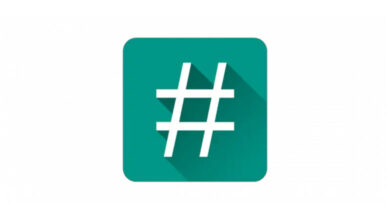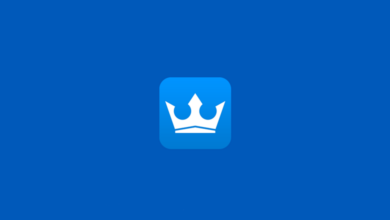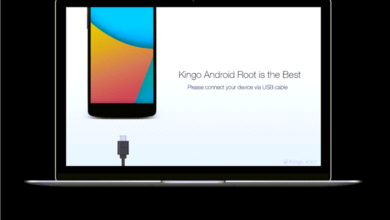Unleashing Android Potential: A Comprehensive Guide to Magisk and Magisk App
Unlocking Android's Full Potential with Systemless Rooting and Customization
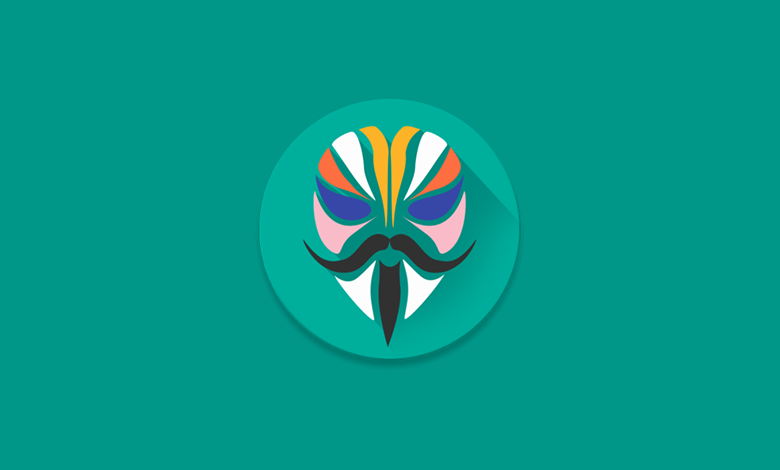
Magisk is one of the most popular and powerful tools in the world of Android modding. Developed by topjohnwu, it provides root access to Android devices, allowing users to modify their devices beyond what’s typically possible. It does so systemlessly, meaning it doesn’t modify the system partition of your device, keeping things neat and clean. This article will guide you through the details of Magisk, the Magisk App, how to install it, and provide answers to frequently asked questions.
Table of Contents
Understanding Magisk: The Systemless Interface
The main advantage of Magisk is its systemless nature, enabling modifications to your device without touching the system partition. It ensures that you can still receive OTA updates from your device manufacturer and maintain compatibility with certain apps that usually don’t work on rooted devices. Magisk achieves this by creating a mask in the boot partition instead of modifying the real system files.
The Evolution of Magisk Manager to Magisk App
Magisk was not always a standalone app. Before version 22.0, there were two parts to it: Magisk, the systemless interface, and Magisk Manager, the app that allowed you to manage Magisk. However, from version 22.0 onwards, the Magisk Manager was combined with Magisk, leading to the formation of the Magisk App. The Magisk App serves as a centralized platform for all Magisk-related activities, including module management, root management, and more.
Magisk Versions and Download Links
Magisk has seen several updates and versions since its inception. Each major release has aimed to support an increasingly wider range of Android devices and versions, ensuring that many users can benefit from its powerful root and modification capabilities. As of April 2023, the latest version of Magisk is version 26.1. However, it’s important to note that not all versions of Magisk support all Android versions. For example, Magisk v22 was the last major version to support Jellybean and Kitkat, with Magisk v23 onwards only supporting Android 5.0 and higher.
Over time, Magisk has introduced significant features that increase its value as a root and customization solution. For instance, Magisk v24 introduced Zygisk, a tool that enhances compatibility with Android 12.
For users interested in downloading Magisk, here are the official links to the latest versions:
Please note that these links are correct as of May 2023. Always ensure to download Magisk from a reputable source to avoid any potential security risks. The previous versions, along with their release notes, can also be found in the Github.
Installing Magisk and Magisk App: A Step-by-Step Guide
Before you start, ensure you have unlocked the bootloader of your Android device, as the process will not work without this step. You will also need to download the latest Magisk zip file and the Magisk App.
Installing Magisk via Custom Recovery
- Download the latest version of Magisk zip file.
- Boot your device into your custom recovery (TWRP is the most popular choice).
- Tap on ‘Install’ and navigate to the location where you have stored the downloaded Magisk zip file.
- Select the file and swipe to confirm flash.
- Once Magisk is flashed, reboot your device.
Installing Magisk via Magisk App
- Download the Magisk App APK from the official GitHub repository.
- Install the Magisk App on your device.
- Open the Magisk App and click on ‘Install’.
- In the method option, choose ‘Direct Install (Recommended)’.
- The Magisk App will automatically download and install the latest Magisk on your device.
- Reboot your device after the installation is complete.
FAQs – Frequently Asked Questions
Q: What Android versions does Magisk support?
A: As of the latest version (Magisk v26.1), Magisk supports Android 5.0 and above
Q: Can I uninstall Magisk if I no longer want it?
A: Yes, you can uninstall Magisk directly from the Magisk App. Simply open the Magisk App and find the ‘Uninstall’ option in the menu. Follow the prompts to fully remove Magisk from your device.
Q: Is it safe to use banking apps on a Magisk-rooted device?
A: Thanks to Magisk’s systemless approach and a feature known as Magisk Hide, it’s possible to hide root access from certain apps, including banking apps, making it safe to use them.
Q: Can I use Magisk on my Samsung device?
A: Yes, Magisk supports a wide range of devices, including those from Samsung. However, the specific model and software version may affect compatibility.
Conclusion
Magisk is a fantastic tool for those looking to unlock the full potential of their Android devices. With its systemless interface, Magisk provides a clean and efficient way to modify your device without affecting system partitions. The transition from Magisk Manager to Magisk App has further streamlined the process, making it easier for users to manage their modifications from a single platform.
Whether you’re looking to install new ROMs, tweak system settings, or simply gain more control over your Android device, Magisk offers a reliable and user-friendly solution. Remember, though, as with all modifications, you should proceed with caution to ensure you don’t harm your device. Happy modding!